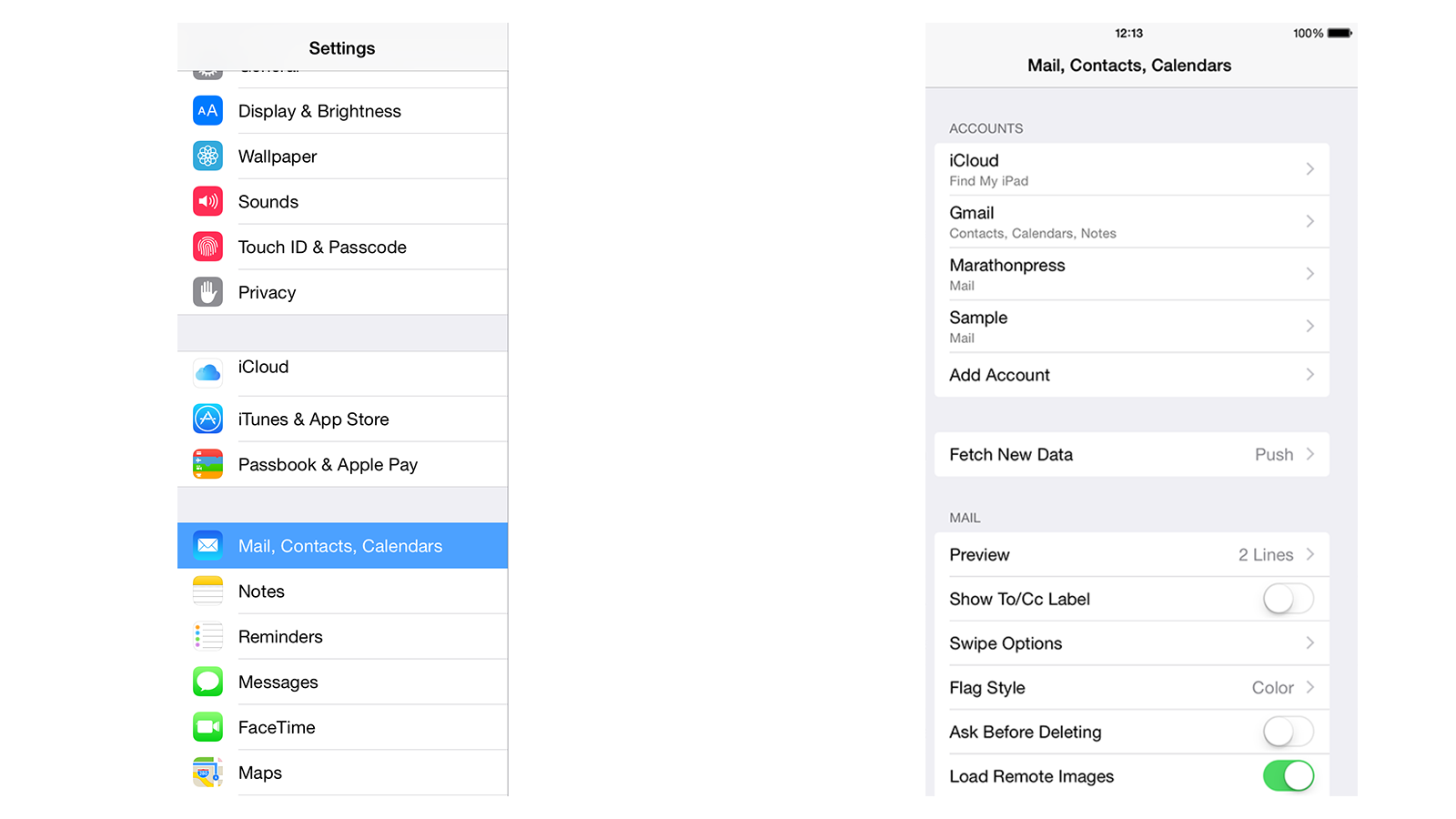
Tap on Mail, Contacts, Calendars,
then tap on Add Account.
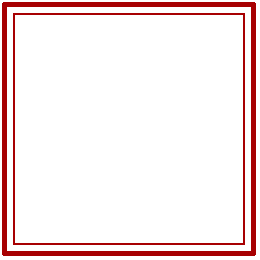
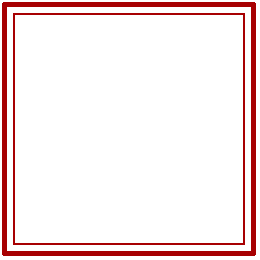
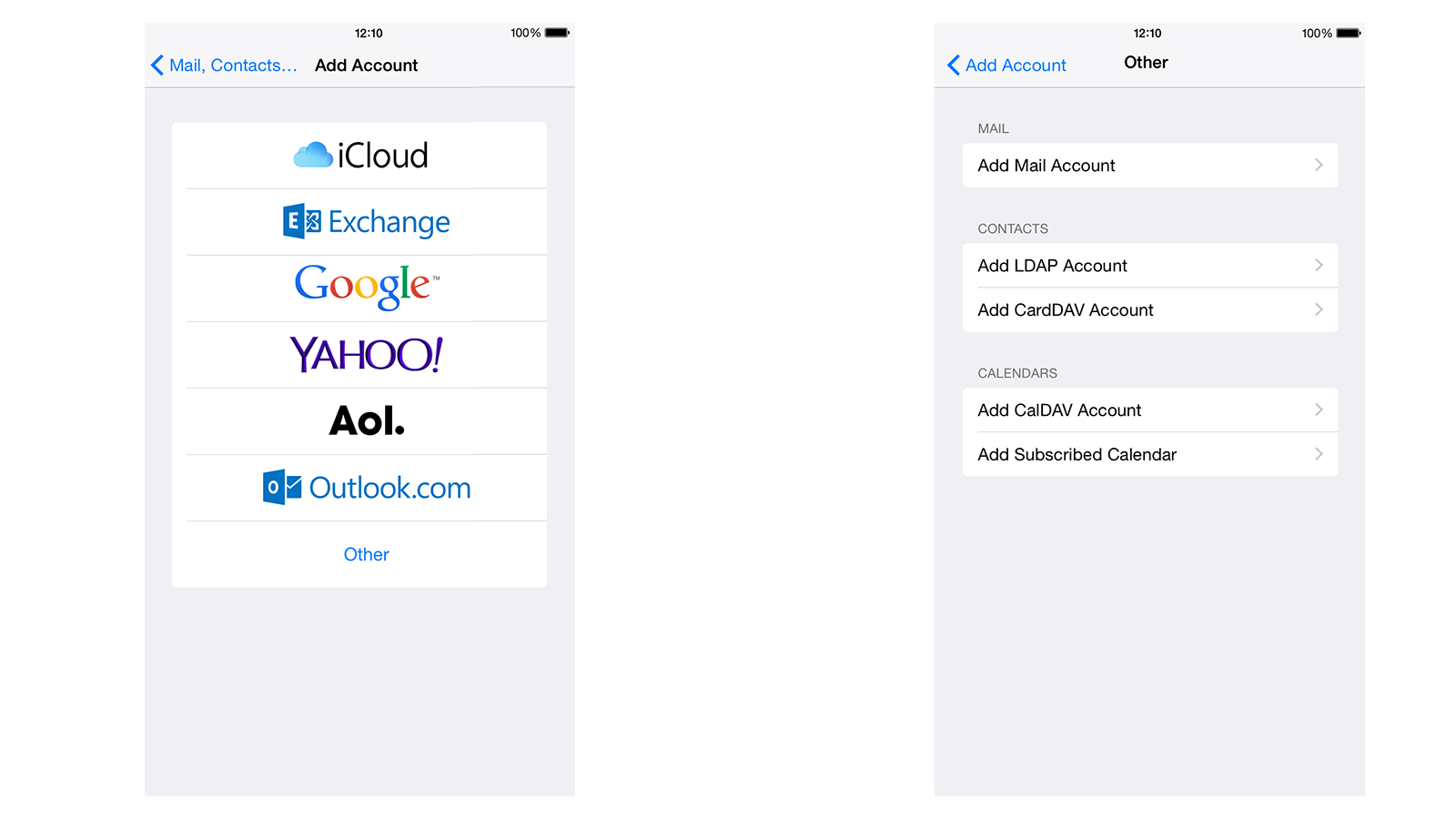
Tap on Other,
then tap on Add Mail Account
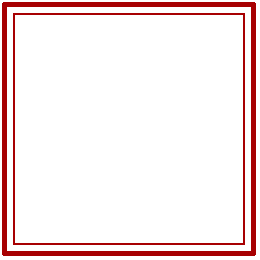
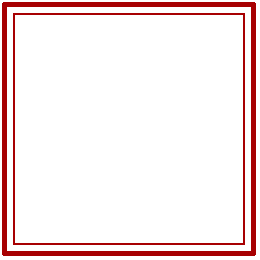
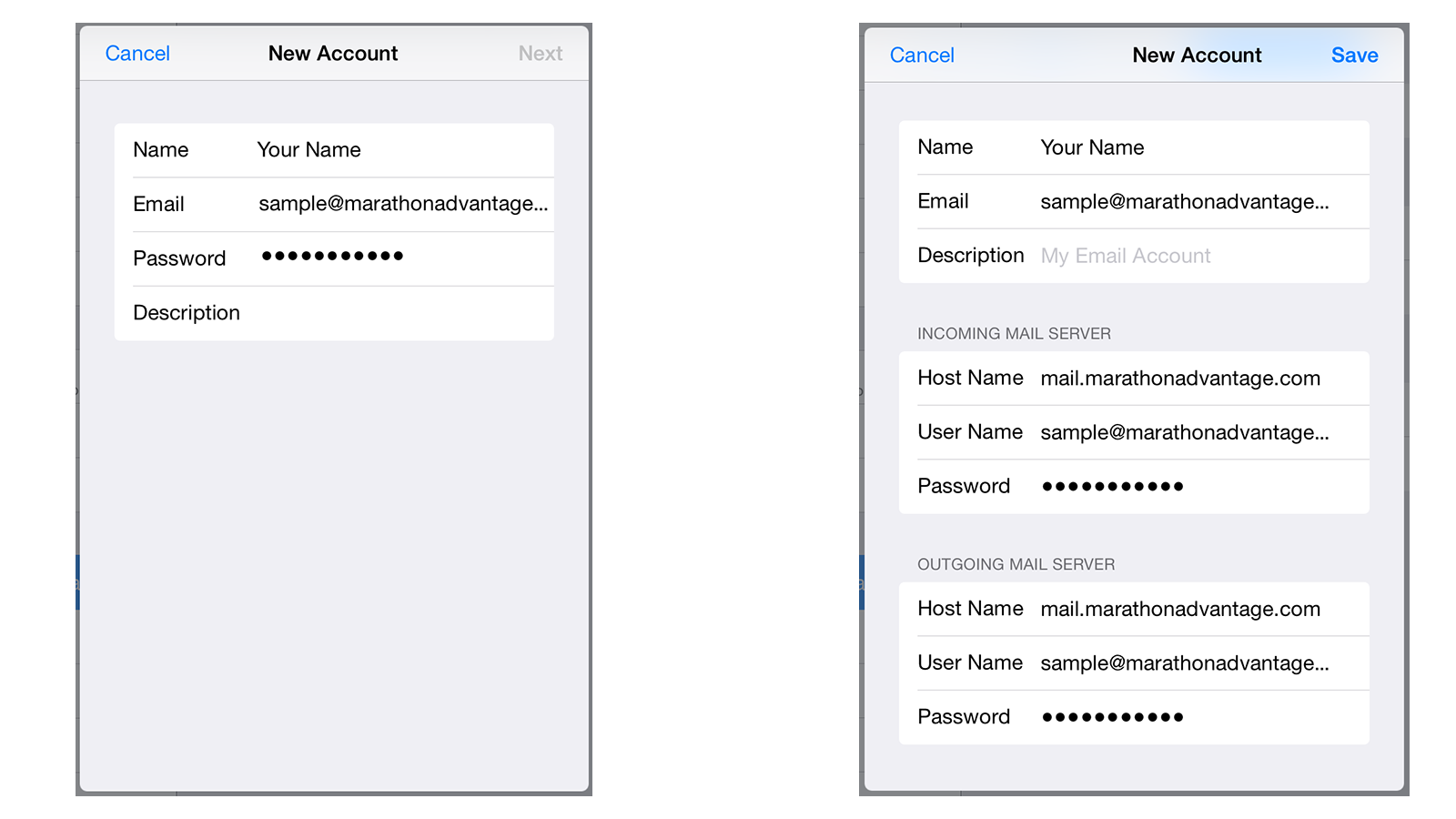
Fill out your basic information, and hit Next
Put in
mail.[your domain name].com
for the Host Name,
and your e-mail address
as the username
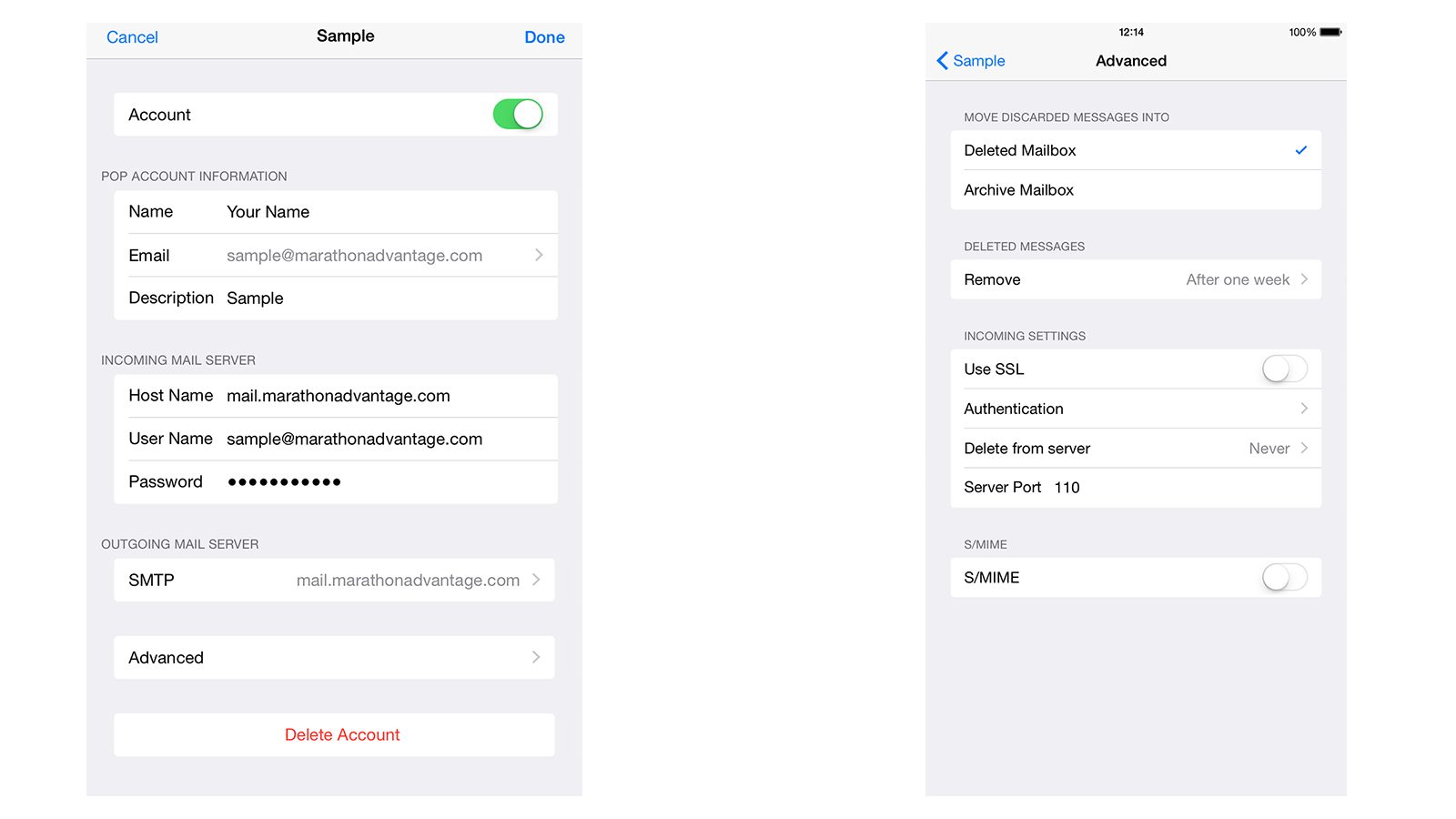
Once set up, tap on Advanced
Make sure SSL is turned off,
and Server Port is 110
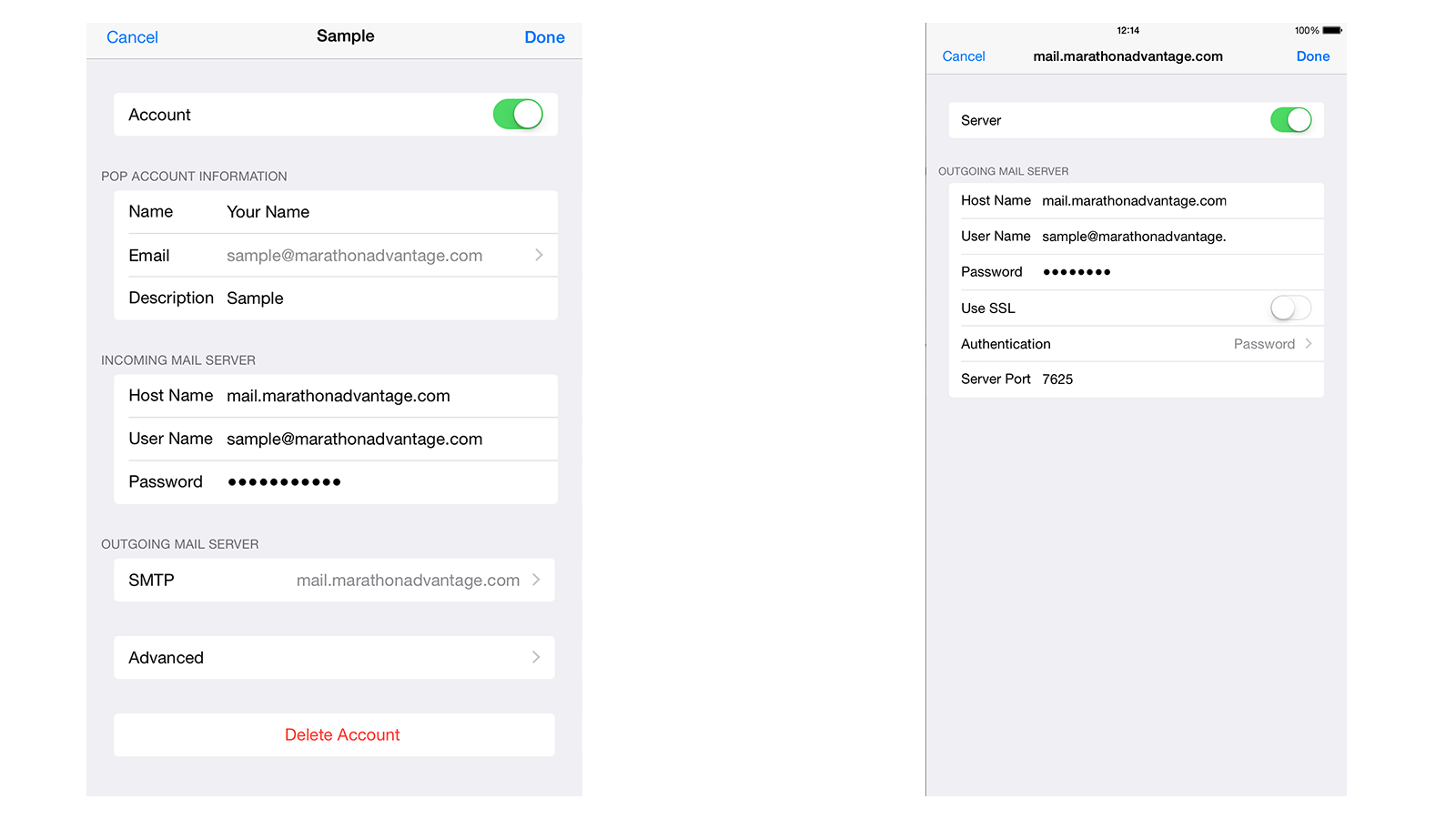
Tap on SMTP
Make sure SSL is turned off,
and Server Port is set to 7625
You should now be able to send and receive e-mail from your iOS Device.
If you have any questions, please feel free to call Web Support at
1.800.228.0629
Phone Support Hours:
Monday – Friday, 8:00am – 5:00pm CST