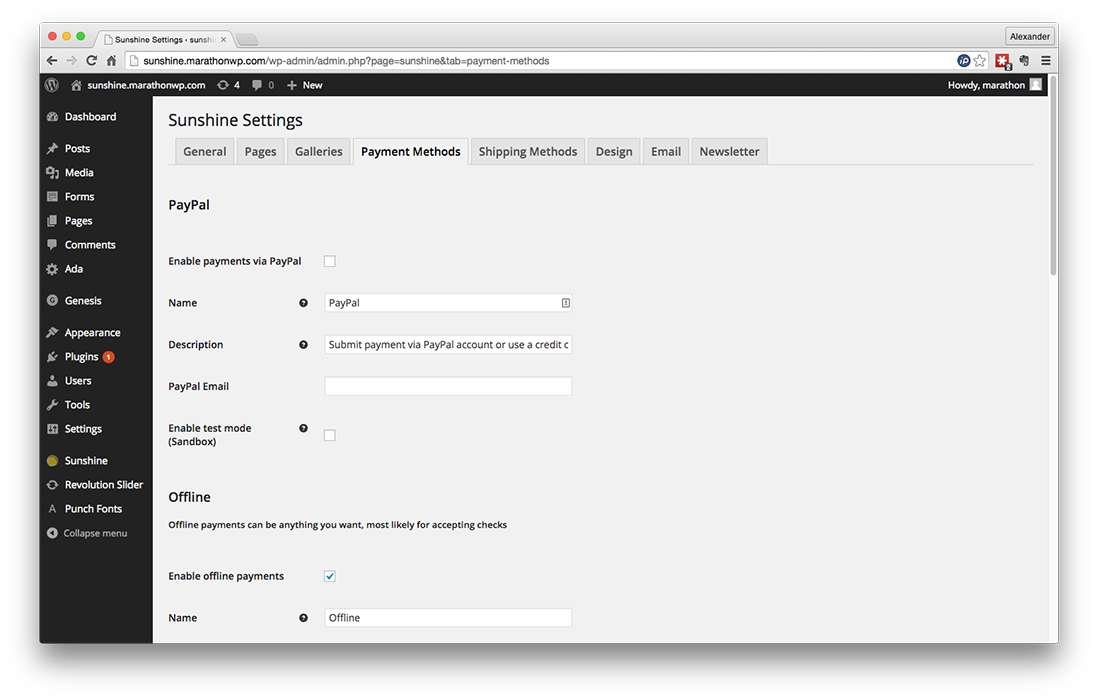
Hover over Sunshine,
and click on Settings
Click on Payment Methods
Check to enable PayPal payments
Enter your PayPay e-mail address
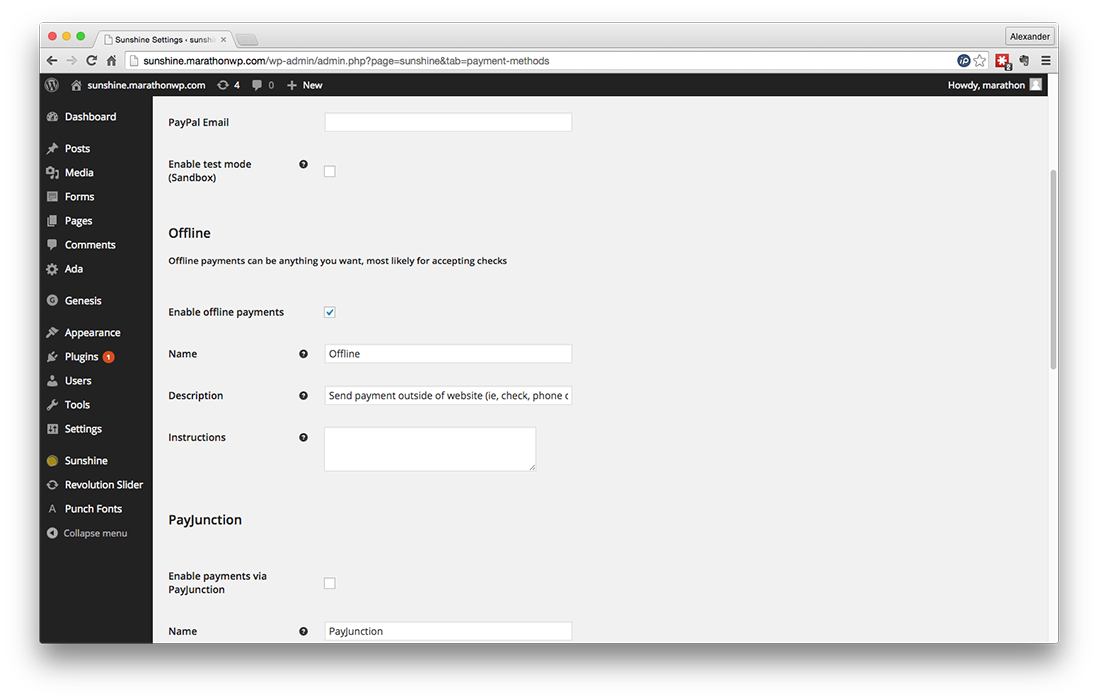
Check to enable offline payments
(check, cash, in studio payments, etc)
Type your detailed instructions for your clients, e.g.
Please send payment to: [Address]
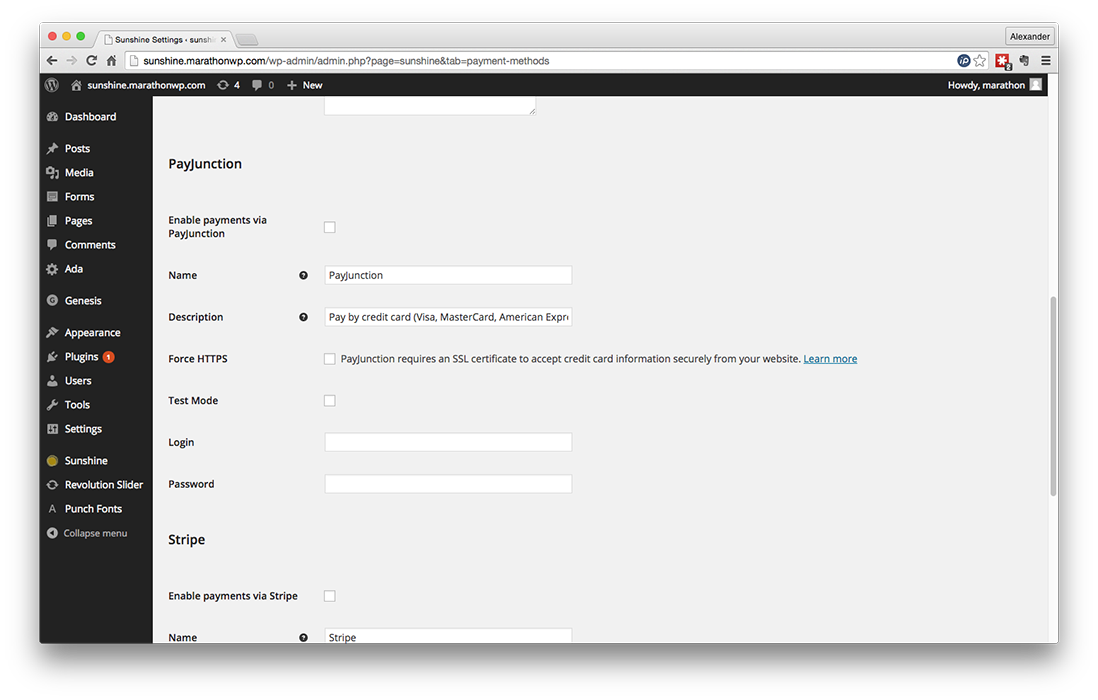
Check to enable PayJunction payments
Enter your PayJunction login information
Note: PayJunction payments require an SSL certificate to process payments on your website. Contact a Web Support Representative at 1.800.228.0629 for more information.
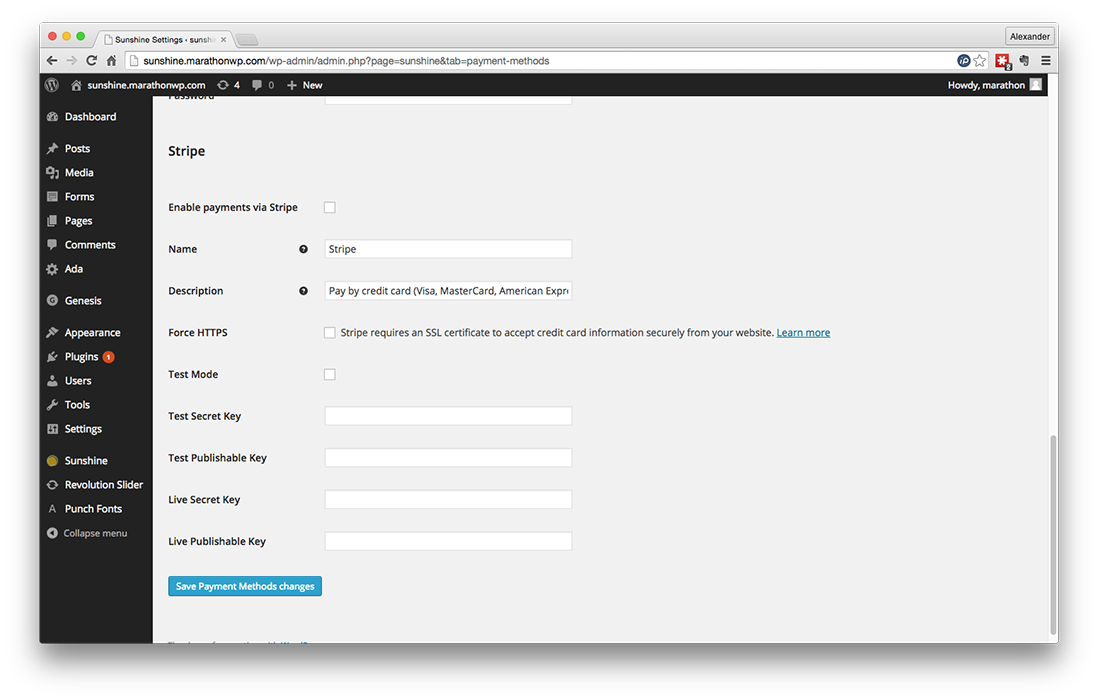
Check to enable credit card payments through Stripe
Enter your Stripe Secret Key and Publishable Key
Note: Payments through Stripe require an added level of security through an SSL Certificate. Contact a Web Support Representative for more information at 1.800.228.0629
Click Save Payment Methods changes to finish.
If you have any questions, please feel free to contact Web Support at:
1.800.228.0629
Phone Support Hours:
Monday – Friday, 8:00am – 5:00pm CST