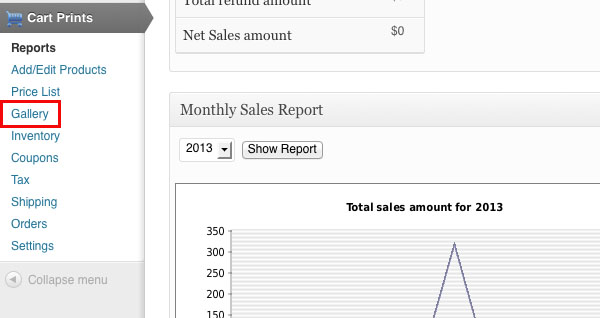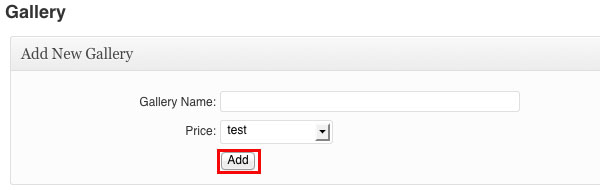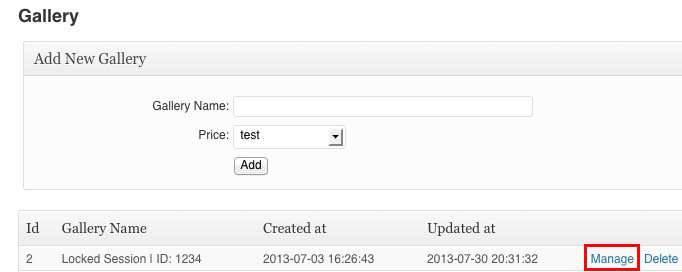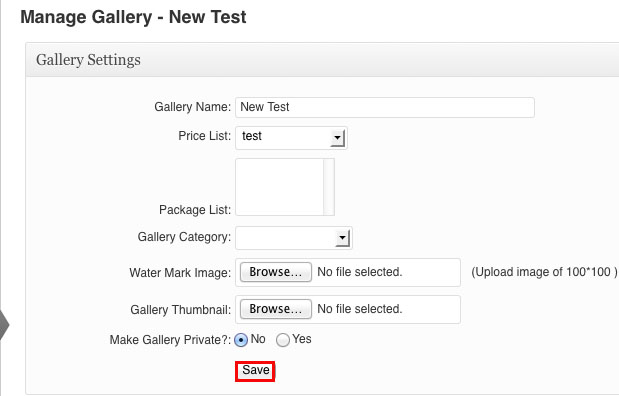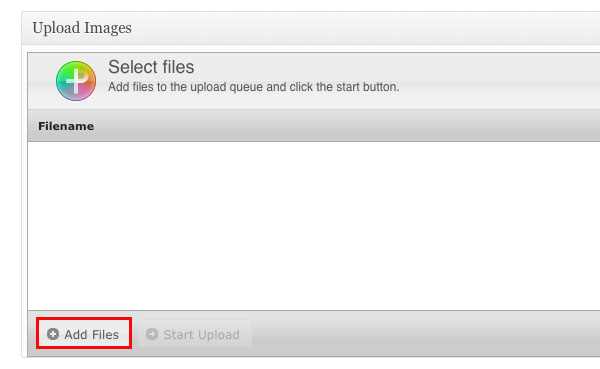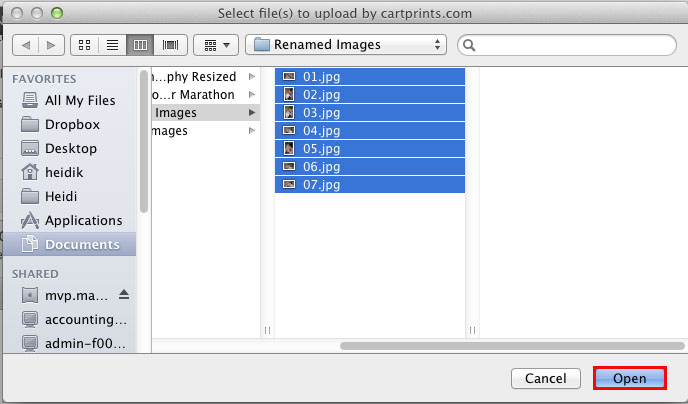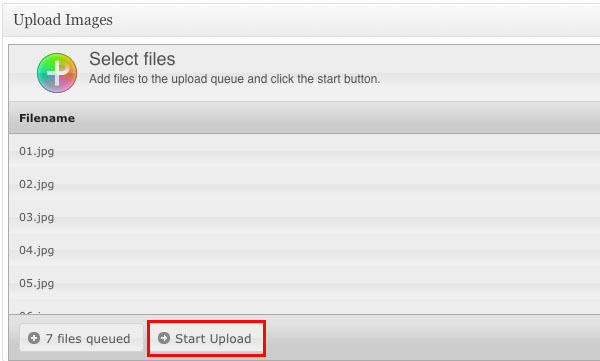Click on Gallery on the left hand side of the screen.
Enter a name for your gallery in Gallery Name, then click the down arrow beside Price and select the price list that you would like to use with this gallery. Then click on Add.
Now click on Manage for the gallery that you created.
Set your options for the gallery and then click on Save.
Click on Manage for the gallery again.
Scroll down to Upload Images and then click on Add Files.
Browse to find your images on your computer, then select the images and click on Open.
Click on Start Upload.
Once the upload is complete you will see the images on the screen and your gallery is ready.