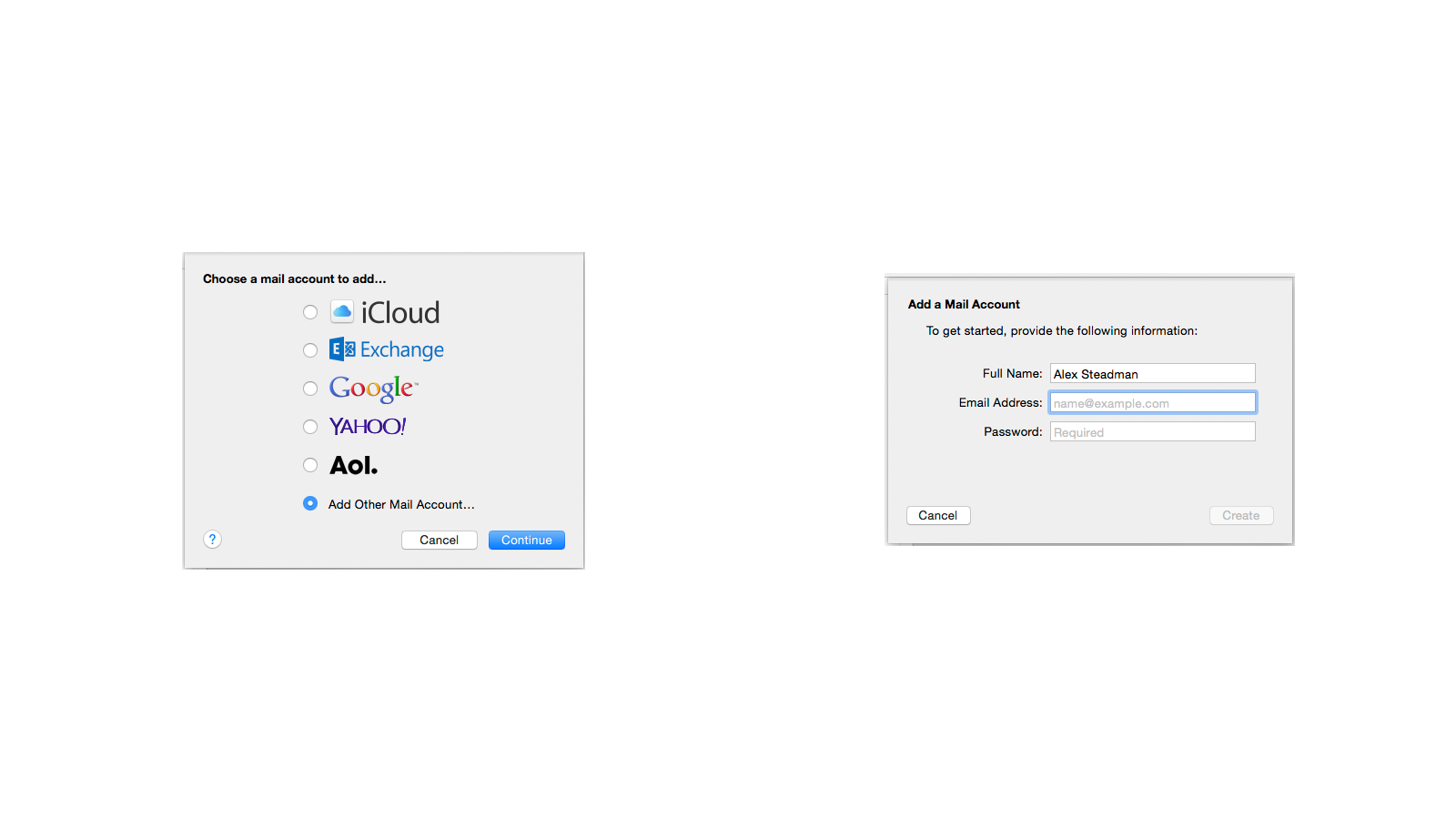
Go to the Mail menu, and click Add Account
Select Add Other Mail account… and click Continue
Fill out your information and click Create
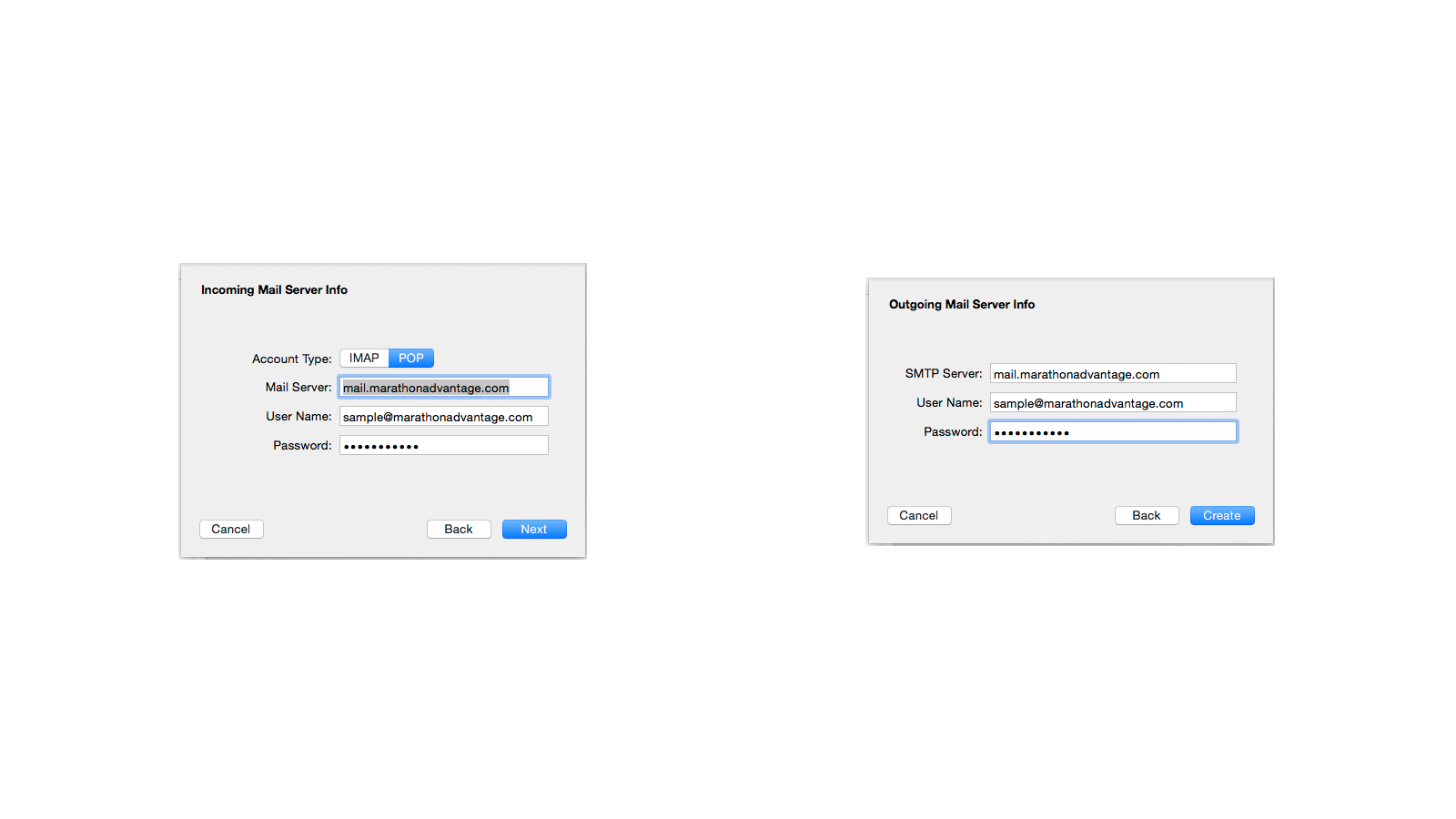
Set the Account Type to POP
Settings should be:
Mail Server/SMTP Server: mail.[your domain name].com
User Name: [your full e-mail address]
Password: [your password]
Fill out the information, and click Next
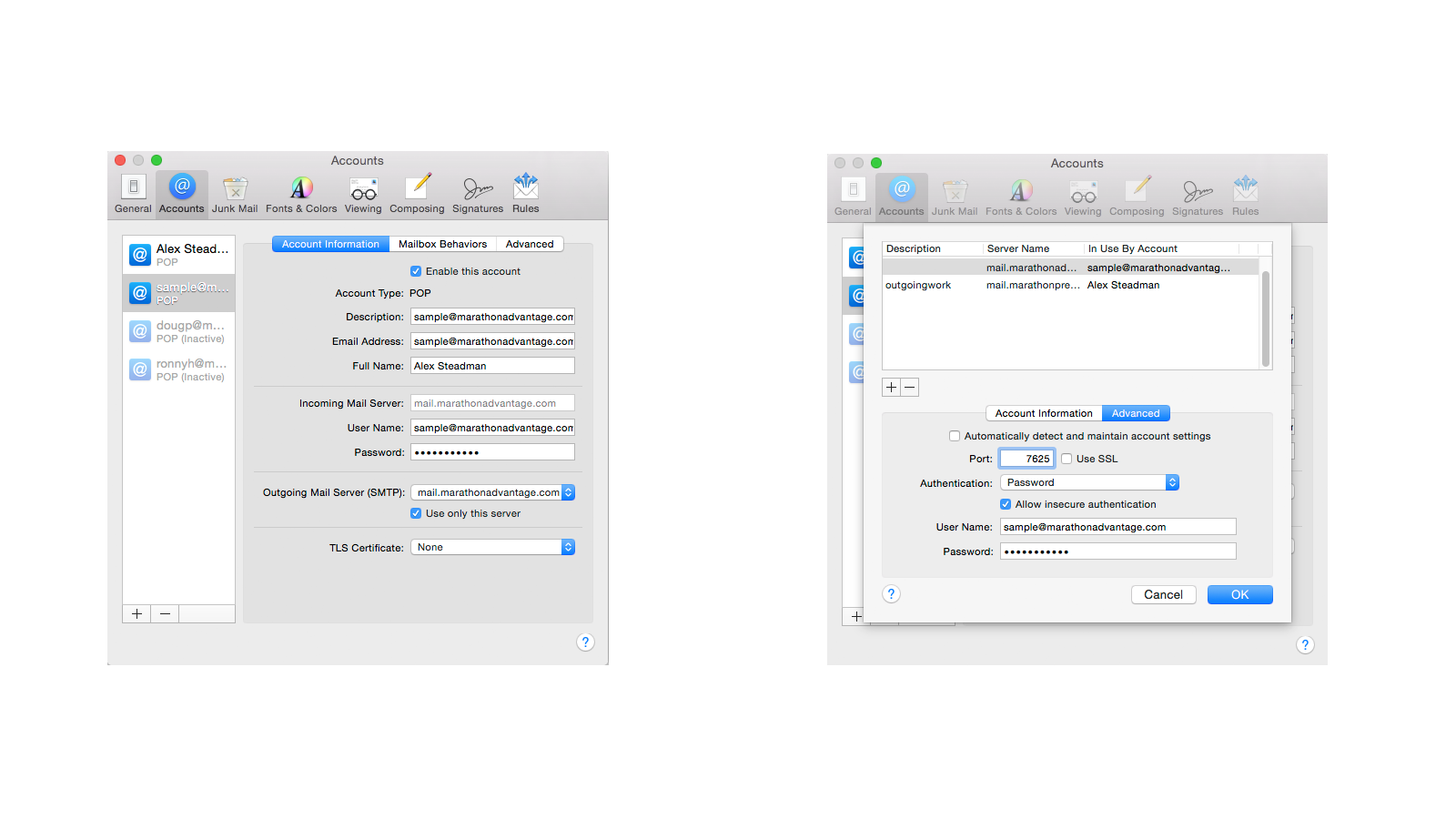
Click the dropdown menu by Outgoing Mail Server,
and click Edit SMTP Server List
Make sure the settings match:
Uncheck SSL
Uncheck ‘Automatically detect and maintain account settings’
Port 7625
Check ‘Allow insecure authentication’
Click ‘OK’ to save the settings
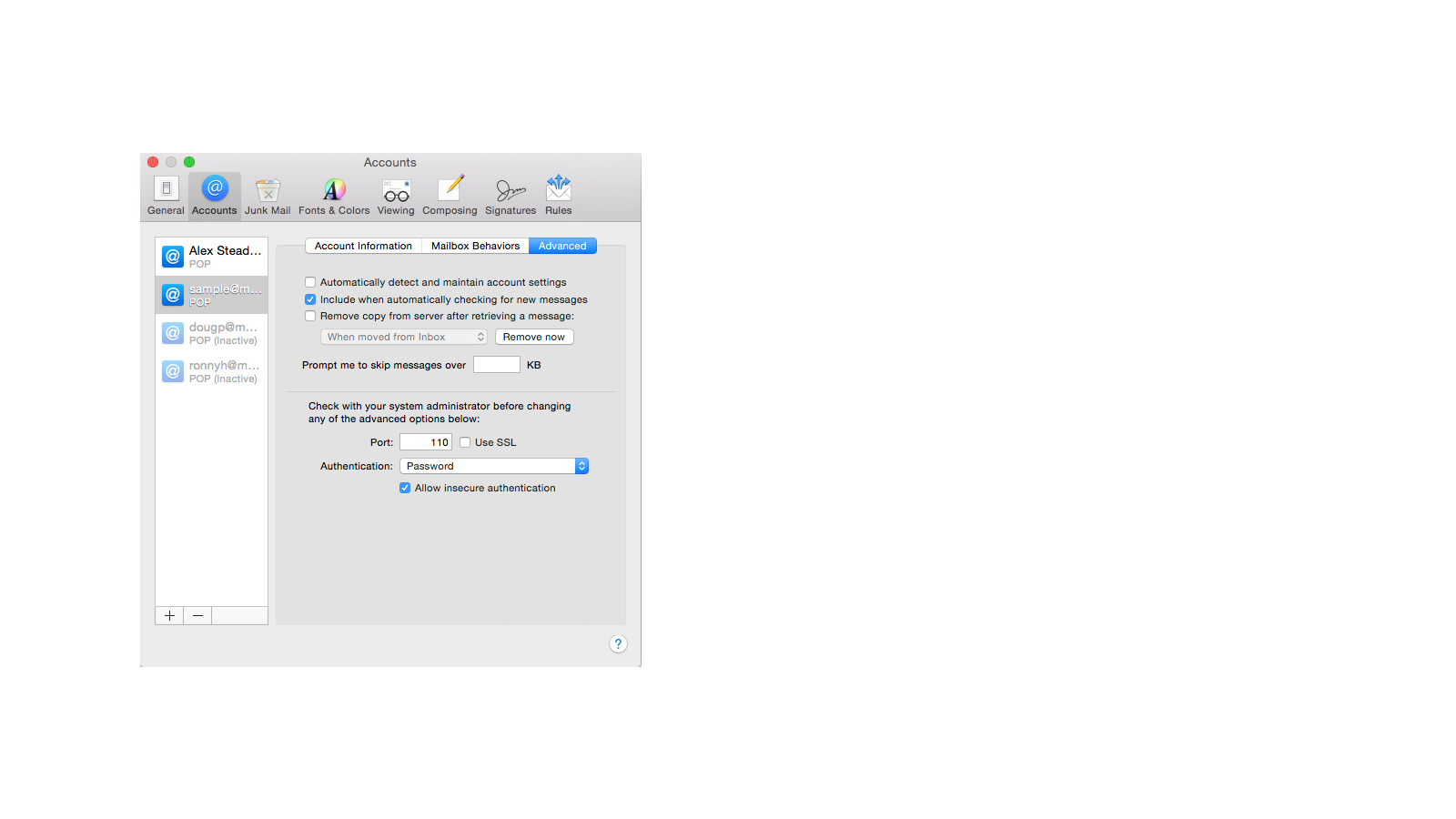
In the ‘Advanced’ tab make sure the following settings match:
Uncheck ‘Automatically detect and maintain account settings’
Uncheck ‘Use SSL’
Change Port to 110
Check ‘Allow insecure authentication’
Exit the Account Settings to save your settings. You should now be able to send and receive e-mail.
If you have any questions, please feel free to contact Web Support at:
1.800.228.0629
Phone Support Hours:
Monday – Friday, 8:00am – 5:00pm CST