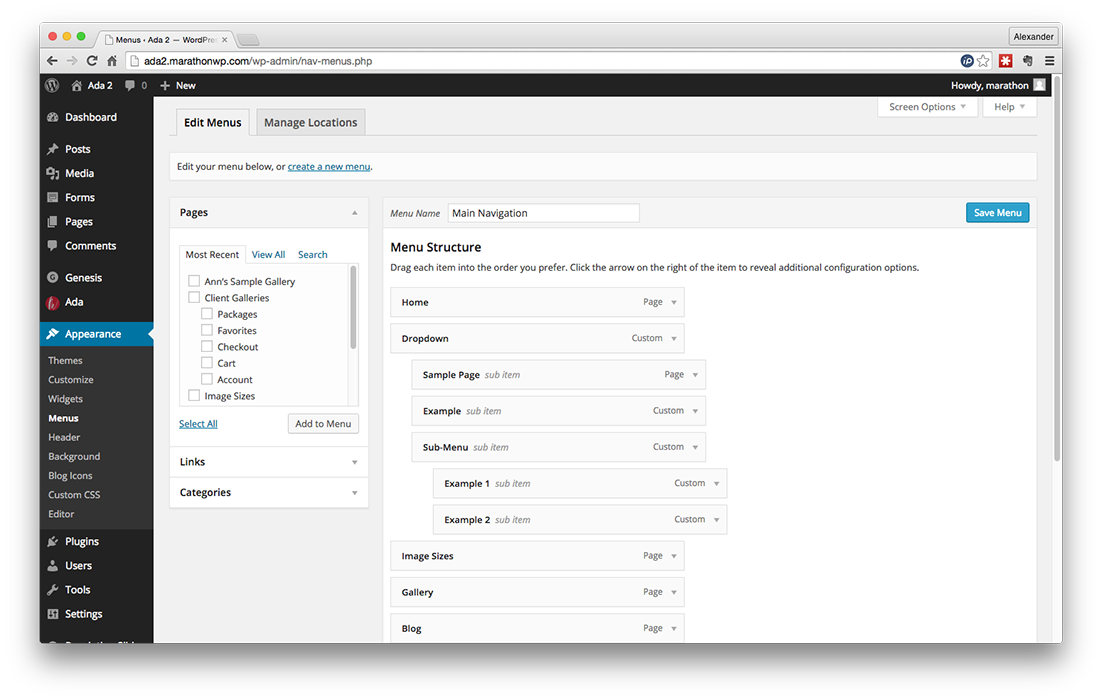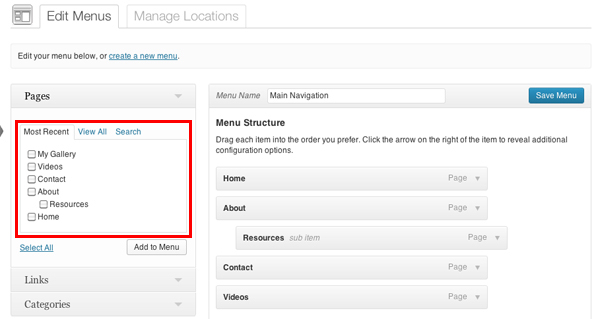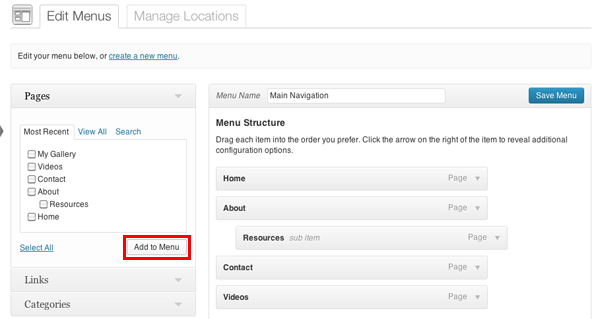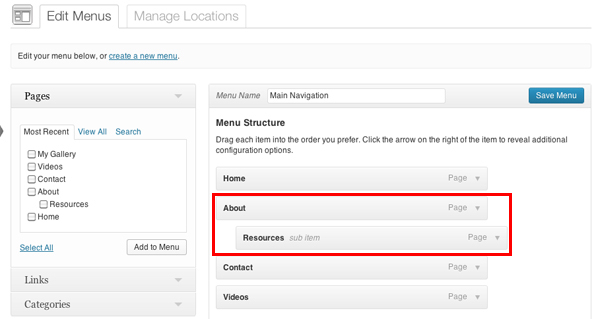First, click on Appearance on the left hand side of the page
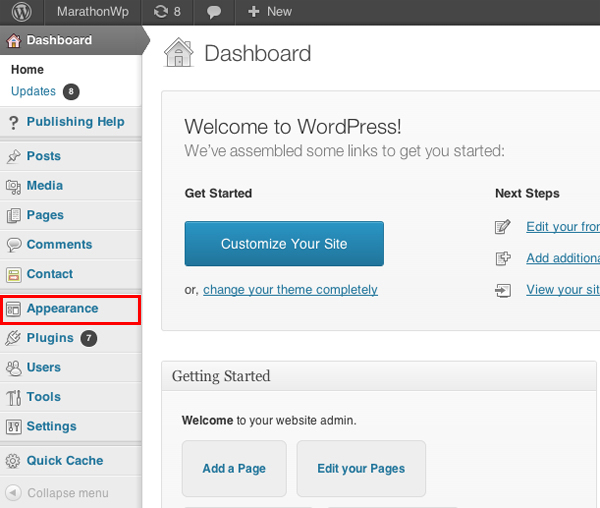
In the menu that drops down, click on Menus
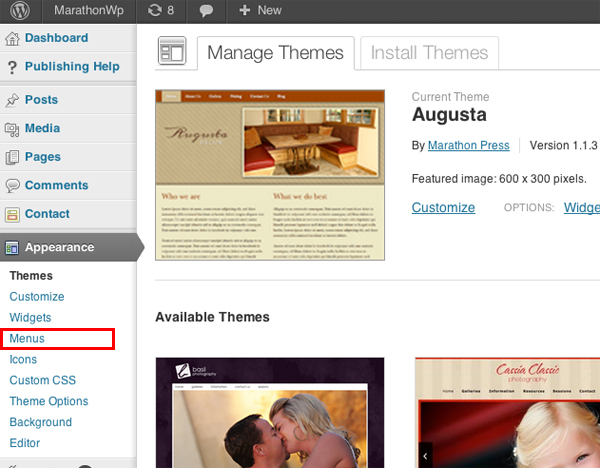
To add a page to your navigation menu, select the page you want from the list on the left hand side
Once you’ve selected the page(s) you’d like to add to your menu, click Add to Menu
By default, this will put the new item at the end of your navigation bar. To re-order the list, simply drag the new bar with the page name on it to your desired location.
To create a menu item that shows up in the drop-down menu, place the page under the name of the drop-down menu under which it will appear. Once you’re done click on Save Menu.