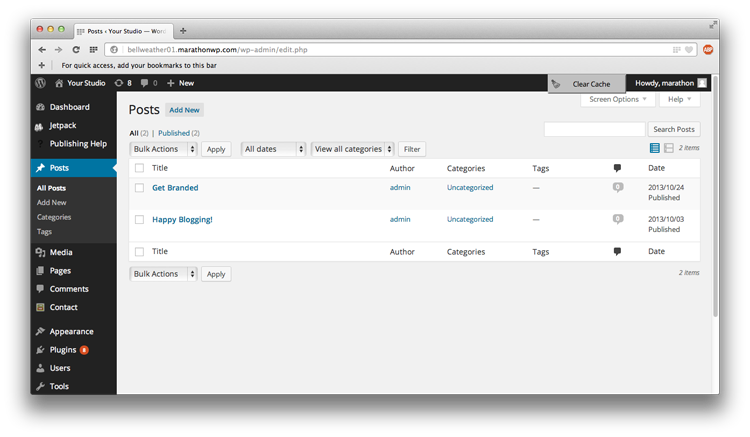
Step 1:
Click “Posts”
Step 2: Click “Add New”
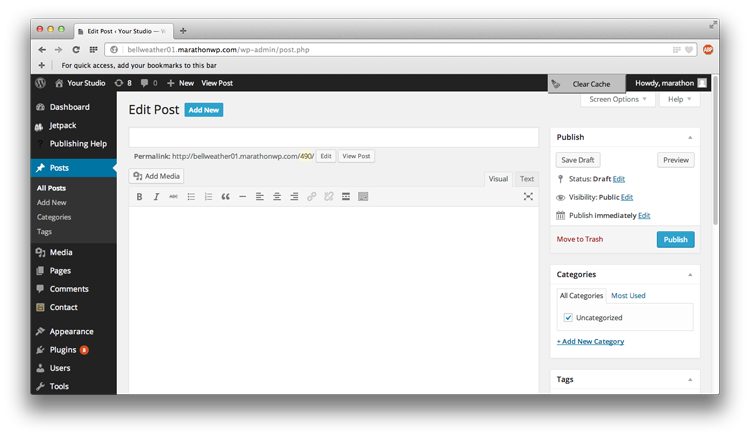
Enter your post title
Enter the content of your post
Click “Save Draft” to save the post for later
Click “Edit” by Publish to schedule a post to publish at a later date
Click “Publish” to put your post on the blog
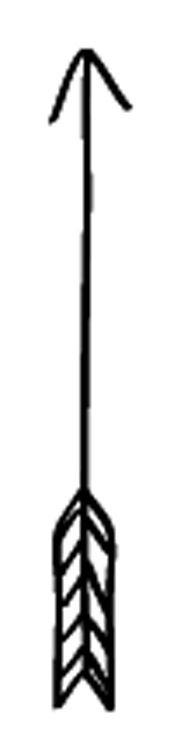
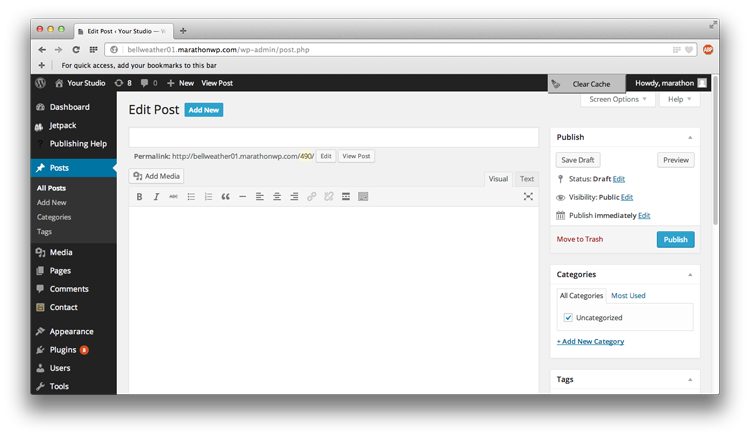
Categories:
Used to filter blog posts by type
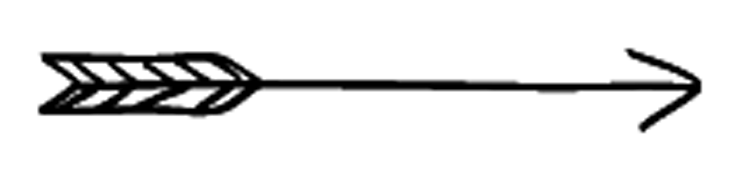
Tags:
Used to find blog posts in a search
Separate tags with commas
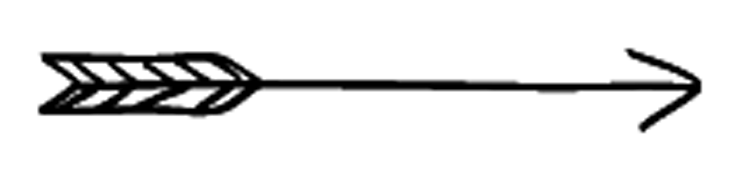
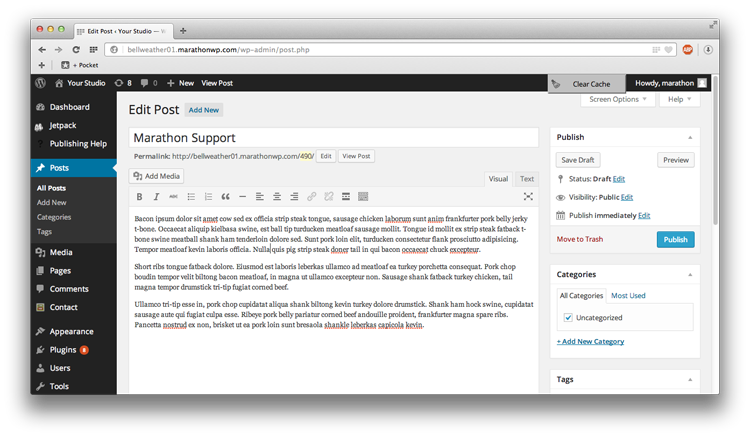
To upload
images, click
“Add Media”
Note: Videos and audio files cannot be uploaded directly.
You need to have them on a different service (YouTube, Animoto, etc),
and need to use an embed code to put them on your site.
The location of the cursor is where the image will go
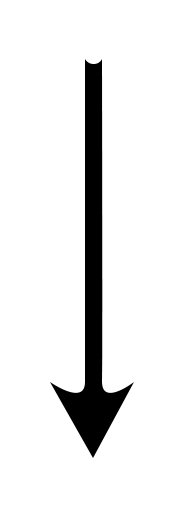
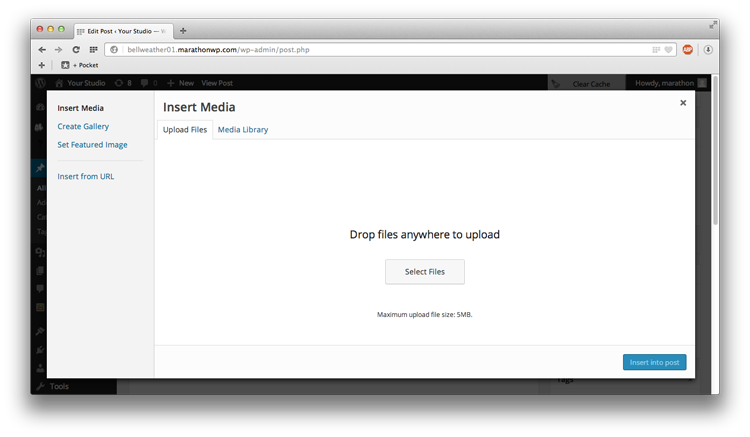
To add a new image, drag it from your computer to the upload area
To re-use an image, click “Media Library”
and click the image you want to use.
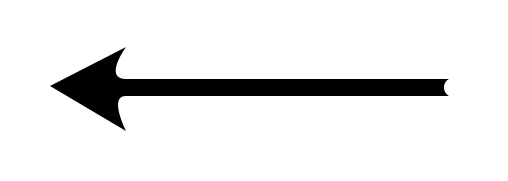
After selecting your image,
click “Insert into post”
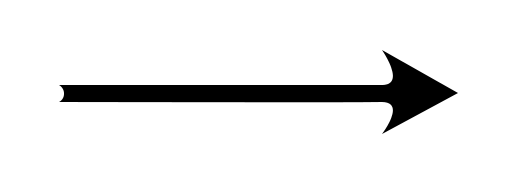
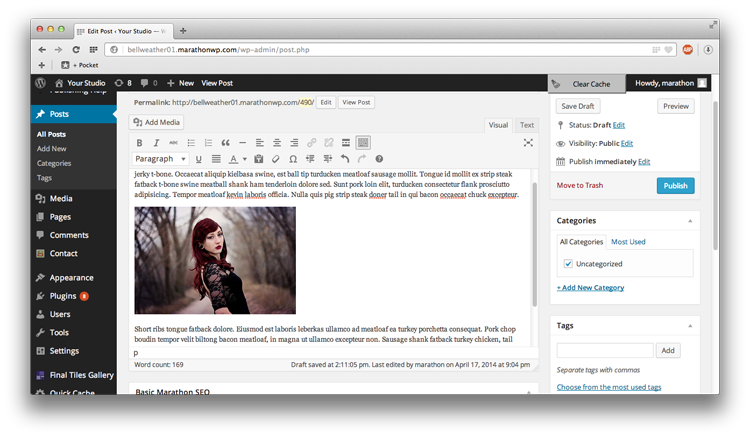
Click “Publish”
to finalize
your post
Add any Tags or
Categories you want
to apply
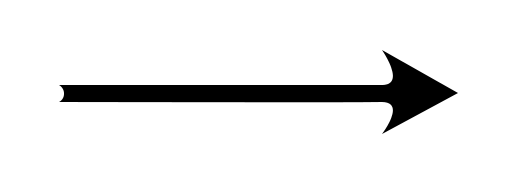
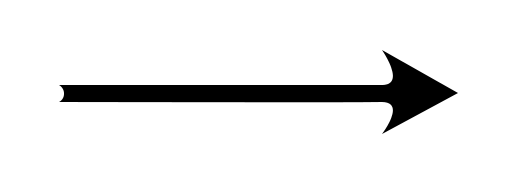
Congratulations! You have now created and posted an entry on your blog!
If you have any issues or questions, feel free to contact
Web Support, Monday – Friday, 8am – 5pm, at 1.800.228.0629