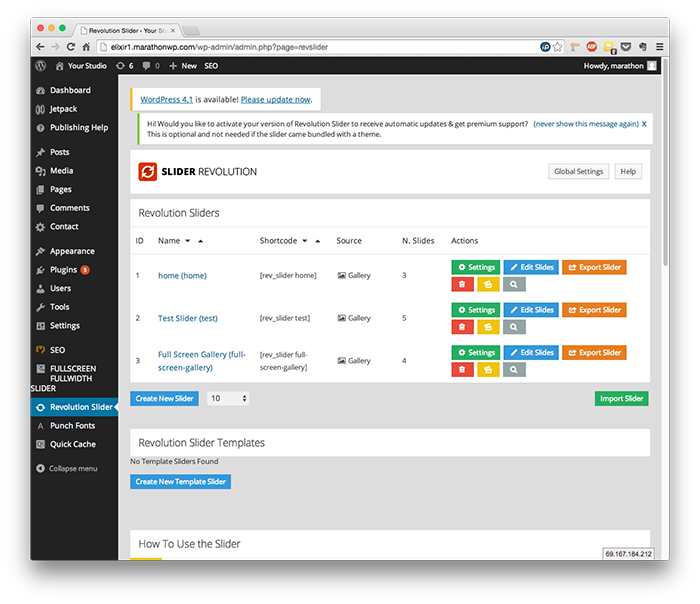
Click “Revolution Slider”
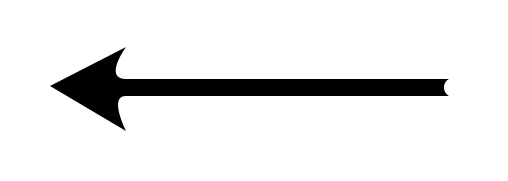
Click “Edit Slides” next to the
gallery you want to edit
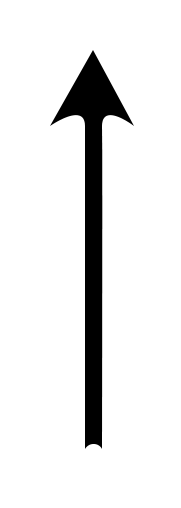
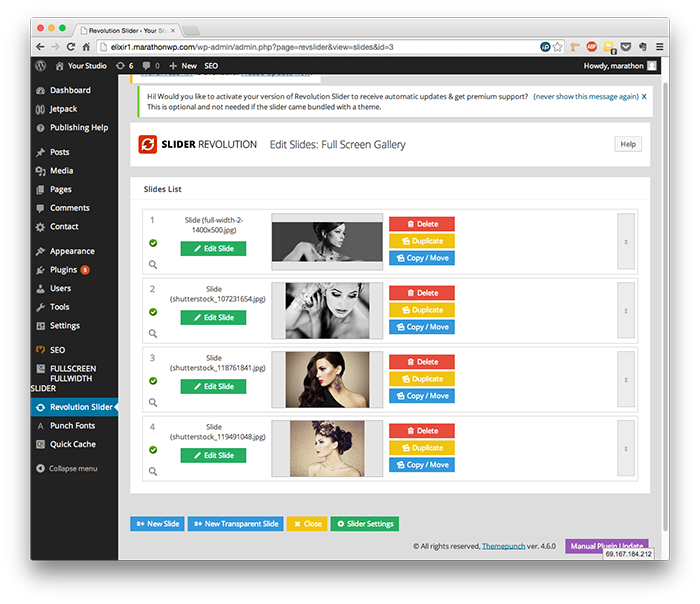
Drag and drop the images
to re-order the gallery
Click “Delete” to remove
an individual image
from the gallery
Click “Duplicate” to
create another image
identical to the selected
image
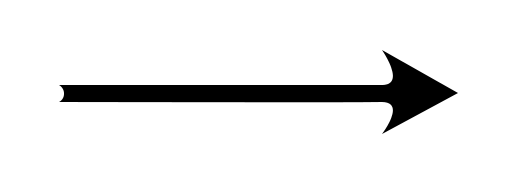
Click “New Slide” to add a new image
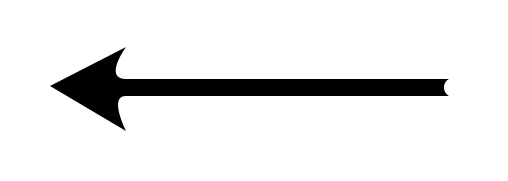
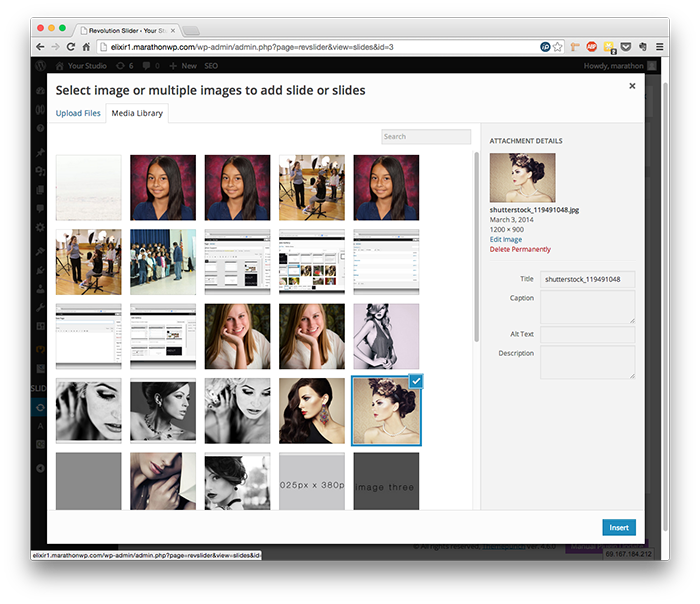
Select one or more images
to create new slides,
and click ‘Insert’
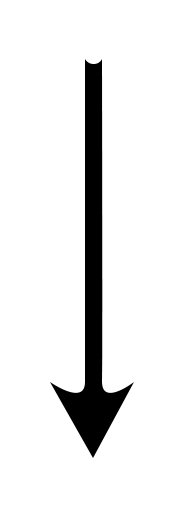
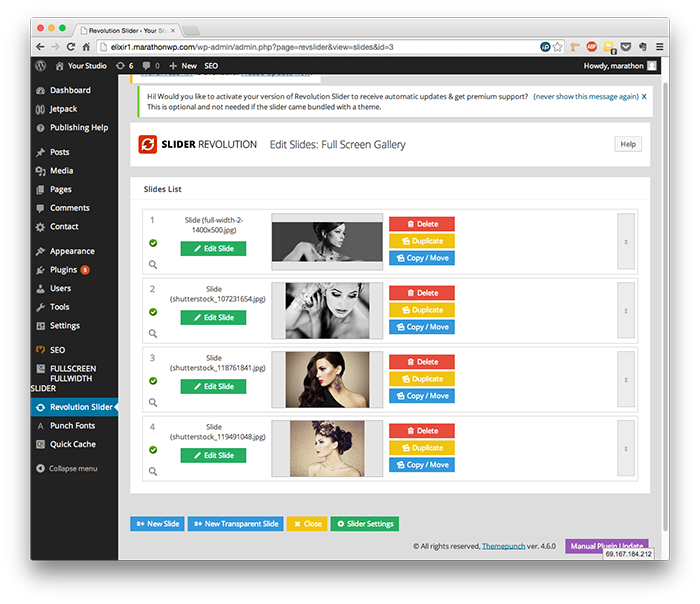
Find the image you just uploaded
(at the bottom of the list),
and click ‘Edit Slide’
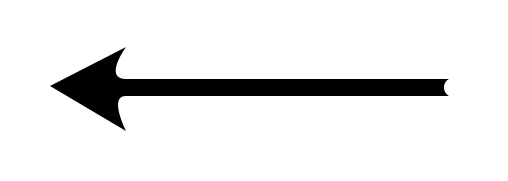
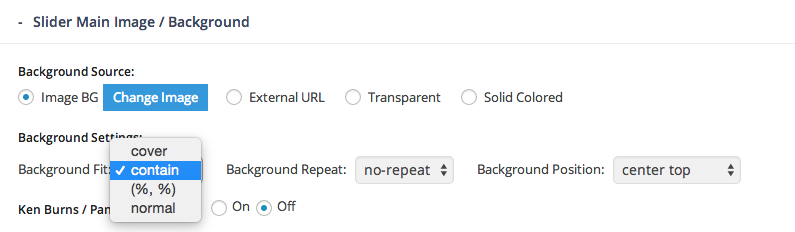
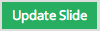
Scroll to the options labelled ‘Slider Main Image / Background’
Change the ‘Background Fit’ field to ‘contain’
Once completed, scroll to the
bottom and click ‘Update Slide’
This process will need to be repeated for each image.
The plugin does not yet have the ability to set ‘contain’ by default.
The gallery automatically saves changes as it goes,
so there is no need to click a separate button.
If you have any questions on this tutorial or other options,
please call us, Monday – Friday, 8am – 5pm, at 1.800.228.0629