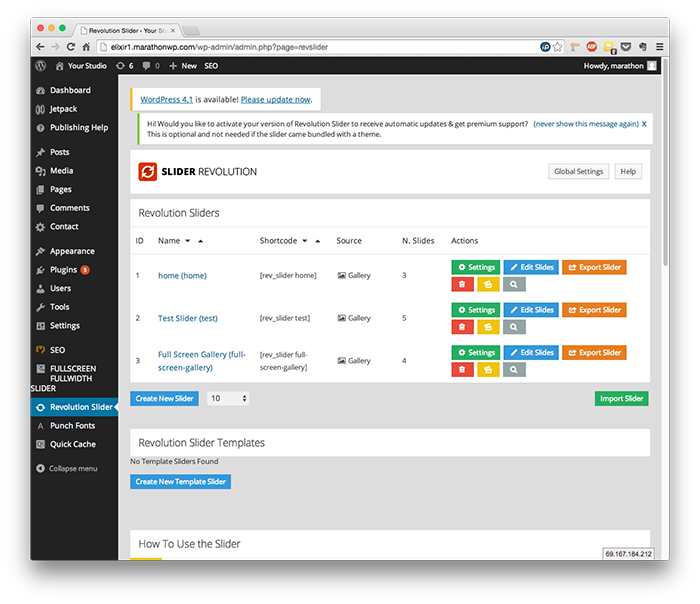
Step 1: Click ‘Revolution Slider’
Step 2: Click ‘Create New Slider’
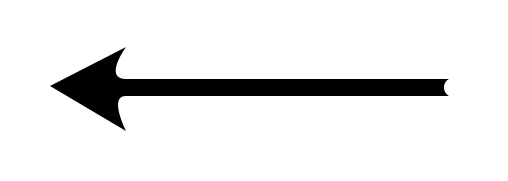
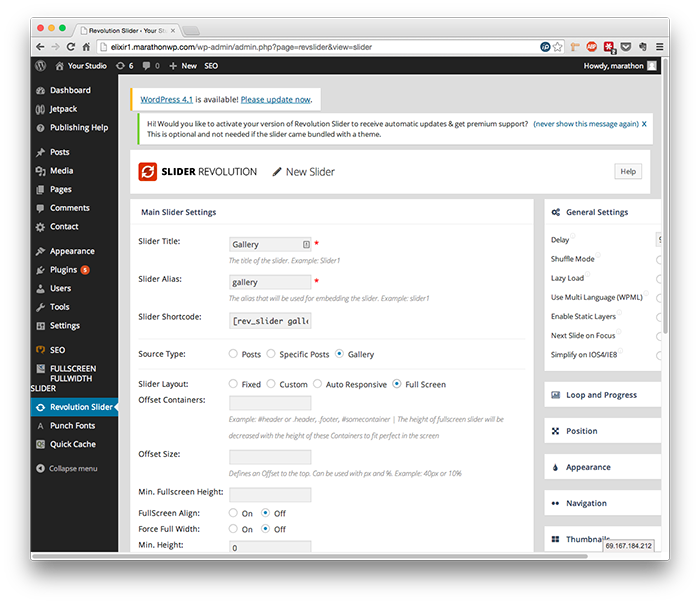
Enter your gallery name here
And in all lowercase here
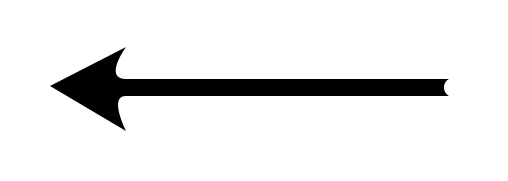
On ‘Slider Layout,’
click ‘Full Screen’
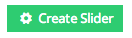
To save, scroll down
and click
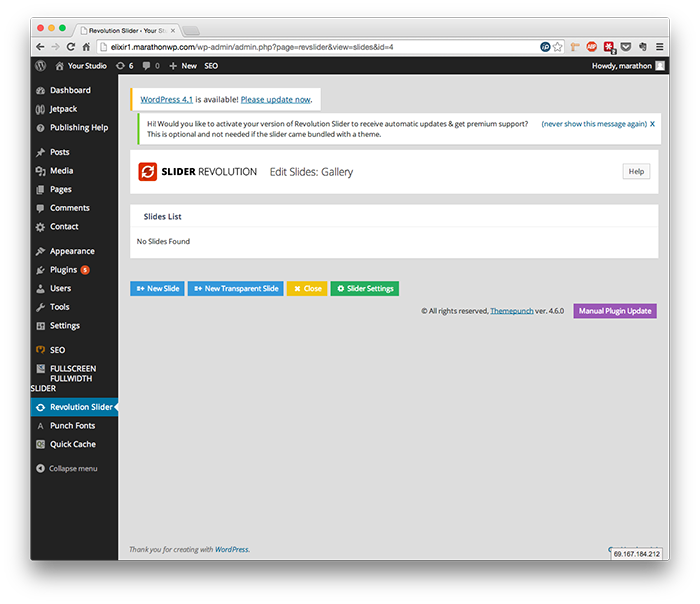
Click ‘New Slide’
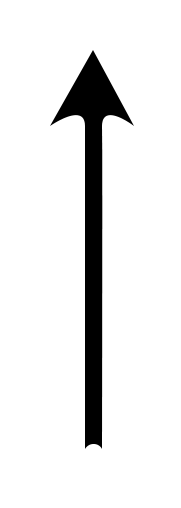
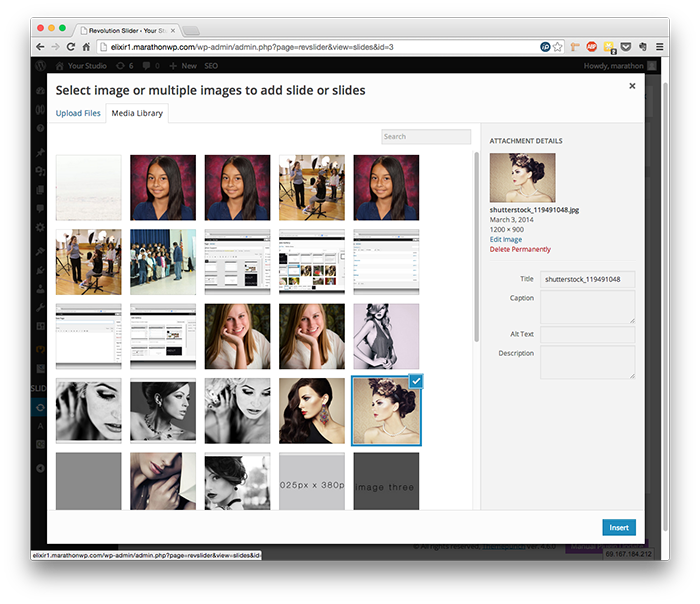
Click ‘Upload Files’ to add images
from your computer, or click ‘Media Library’
to add images from your website
Recommended Image Size:
We recommend resizing images for
these galleries at 1300px wide, at 72dpi.
Select all the images you want
to add, and click ‘Insert’
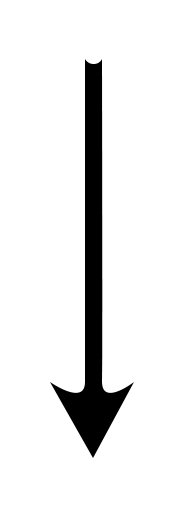
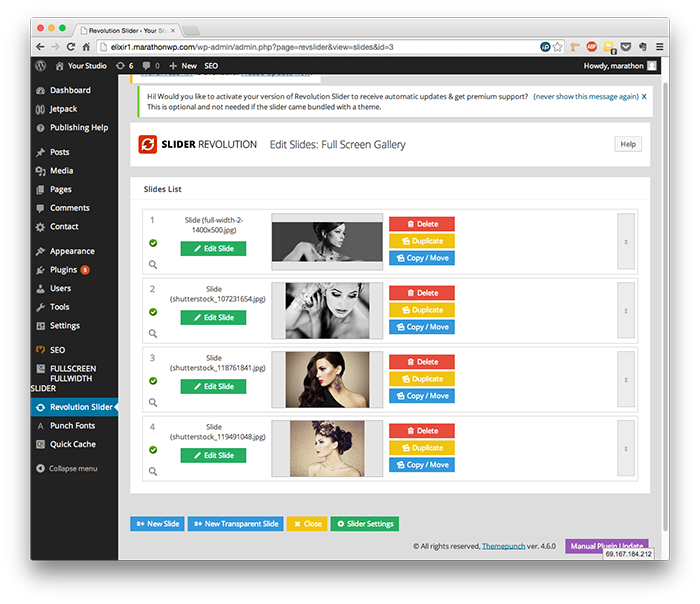
Click ‘Edit Slide’ next
to your image
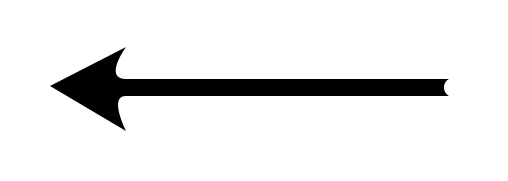
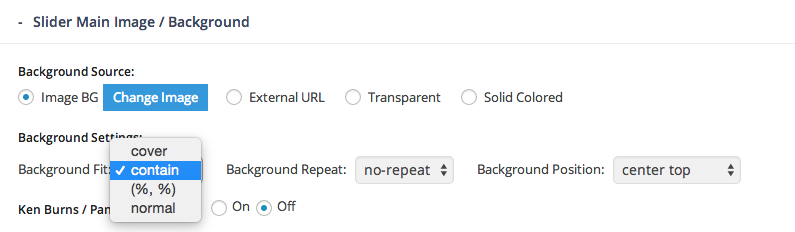
Scroll down to the section called ‘Slider Main Image / Background’
and change ‘Background Fit’ to ‘contain’
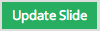
Then, scroll to the bottom and click
Please note that this process will need to be done for each image.
At the moment, the plugin does not support setting all slides to ‘contain’ from one area.
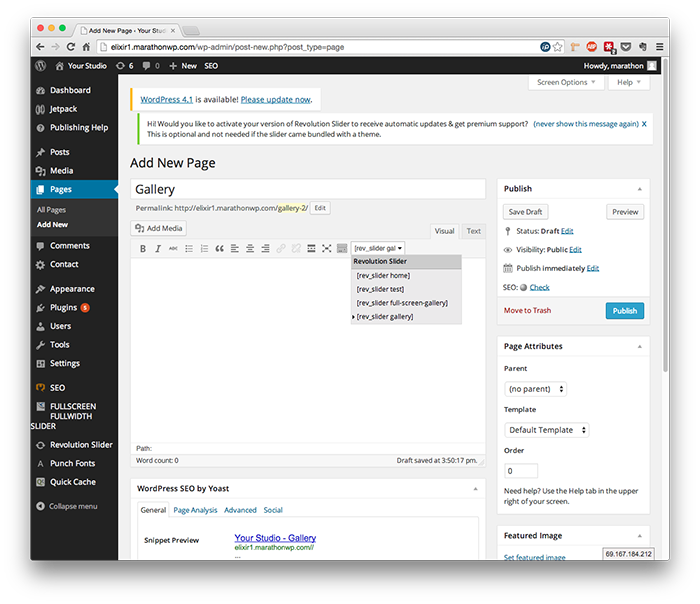
To add the gallery to your site,
click ‘Pages’ and ‘Add New’
Enter your new page title
Click the dropdown menu, and
select the gallery with the name
you created
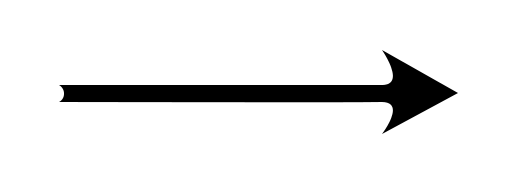
Change the template to ‘Gallery RevSlider’
To finish, click ‘Publish’
You have now created and added a gallery!
If you created a new page for your gallery, you will need to add the page to your menu
If you have any questions, feel free to call us,
Monday – Friday, 8am – 5pm, at 1.800.228.0629