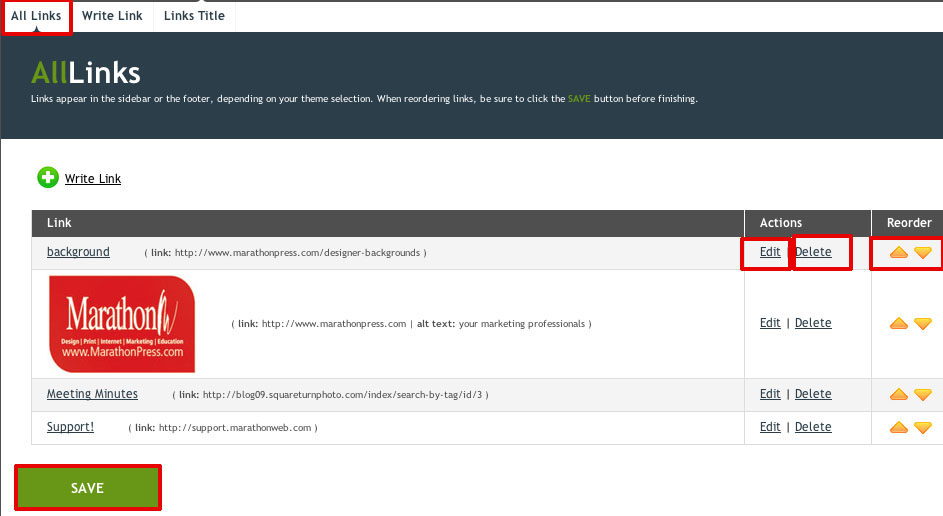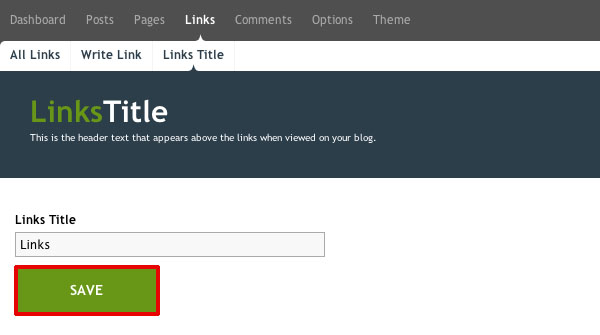Links
Click on Links at the top.
All Links
You are able to edit, delete or reorder the links you have added to your blog. Once you have made your changes click on Save.
Write Links
Just like it sounds. You can add all sorts of URL links such as a link back to your website, organizations you are involved with, vendors, etc. You can even upload an image that will act as your link. For instance, your website’s logo to redirect back to your main website or the logo for other vendors, charities, or organizations. This is in the Advanced options of your links and you can even add alt text to your images. Click on Choose File, navigate to the file you created, select it and click on Open. Once you have everything entered then click on Save.
Links Title
If you don’t like the sound of LINKS to display your list of URLs, this can be modified. Click on Links at the top.
Enter what you want for the title and click on Save.